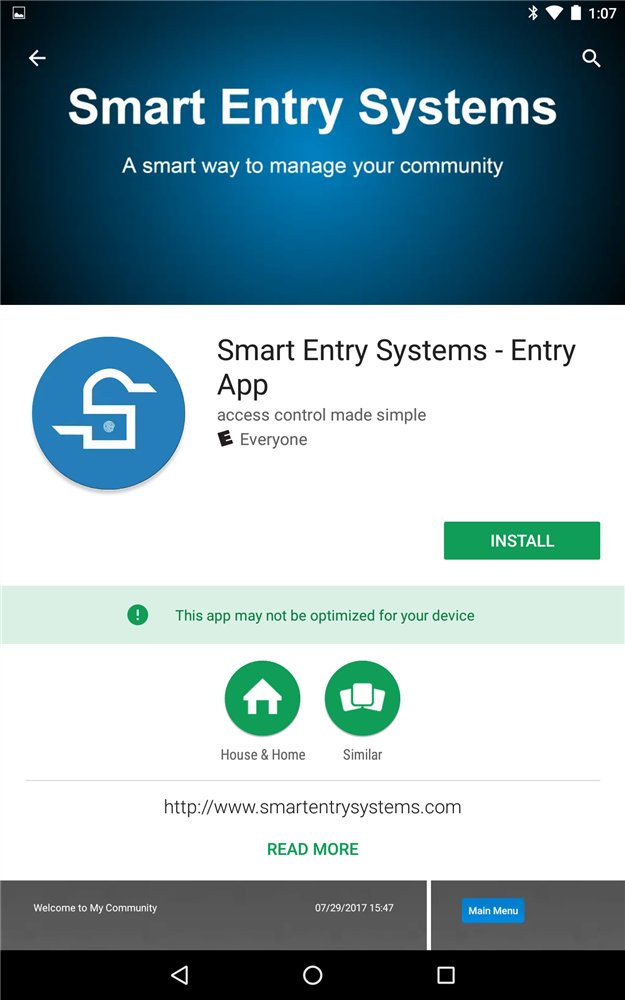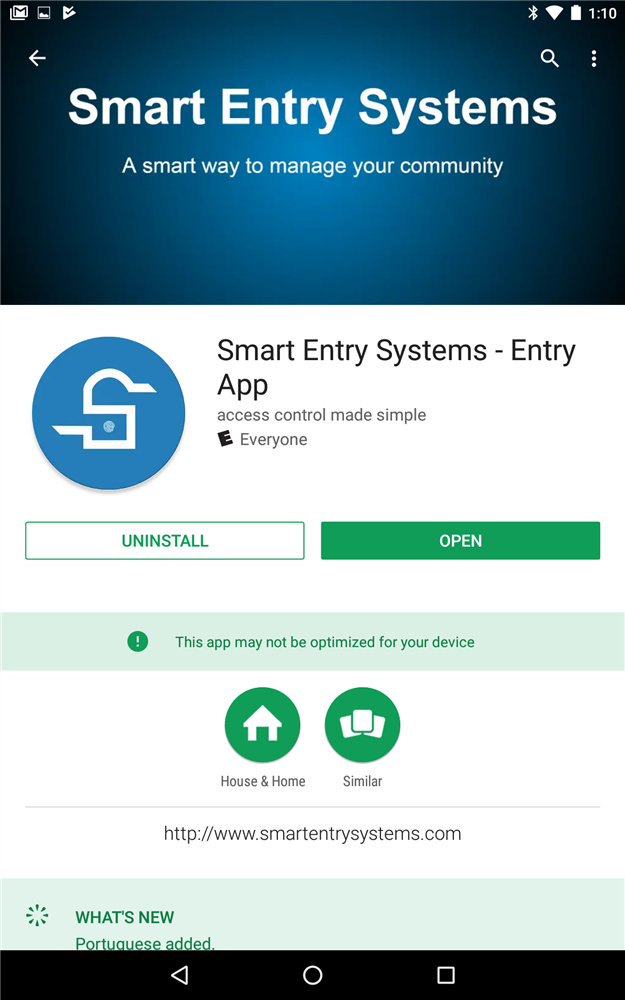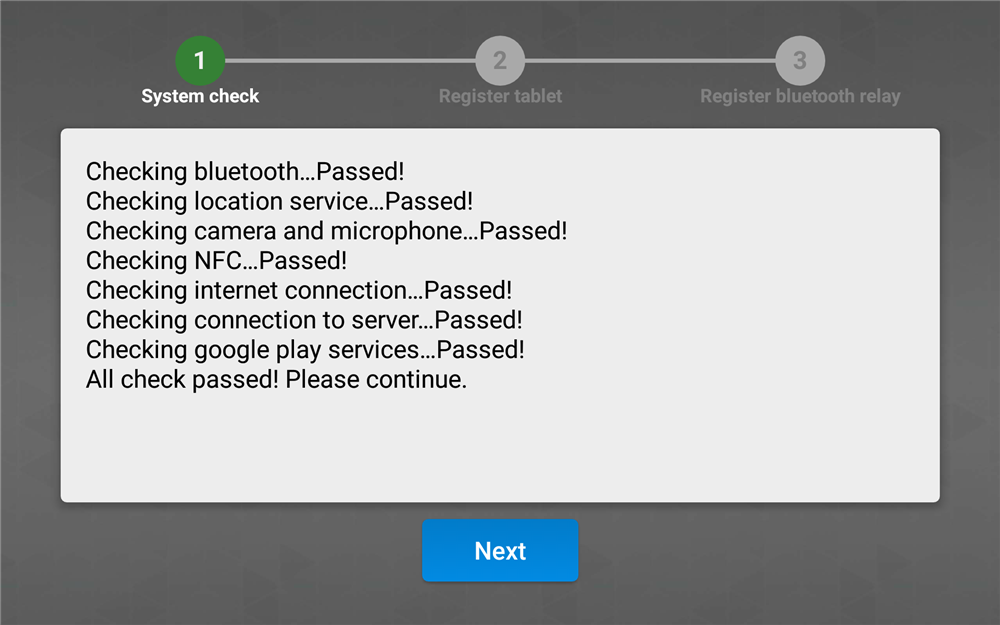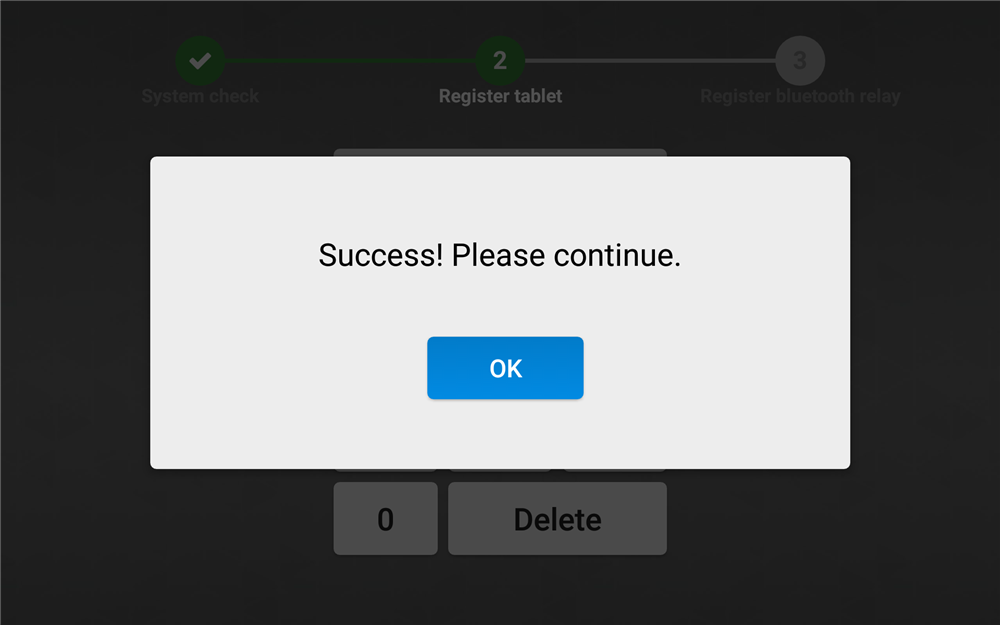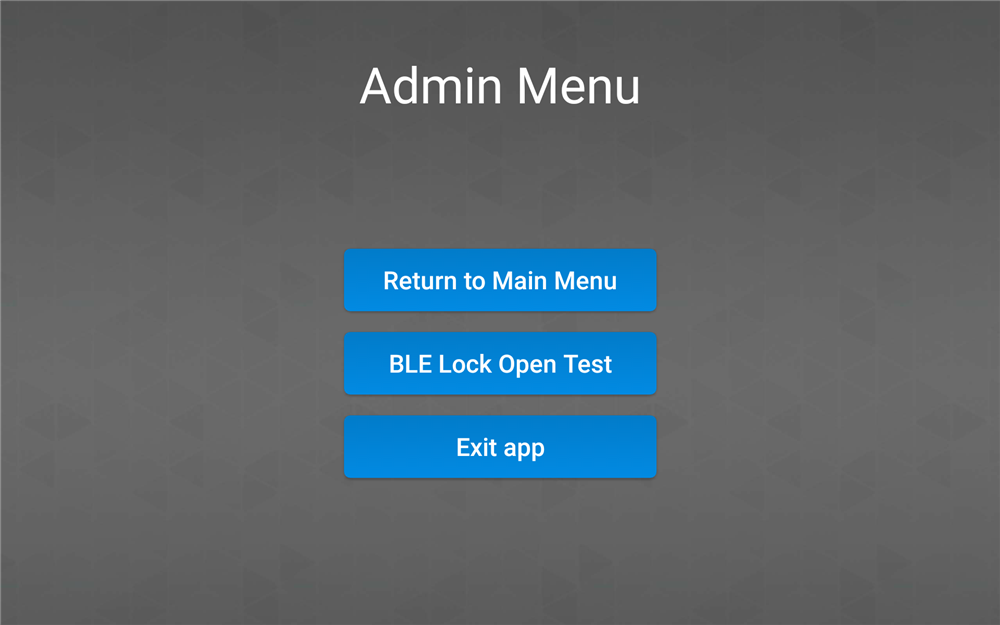Step By Step Instruction - Tablet Configuration
1. Downloading the App
A. Open the Google Play Store app
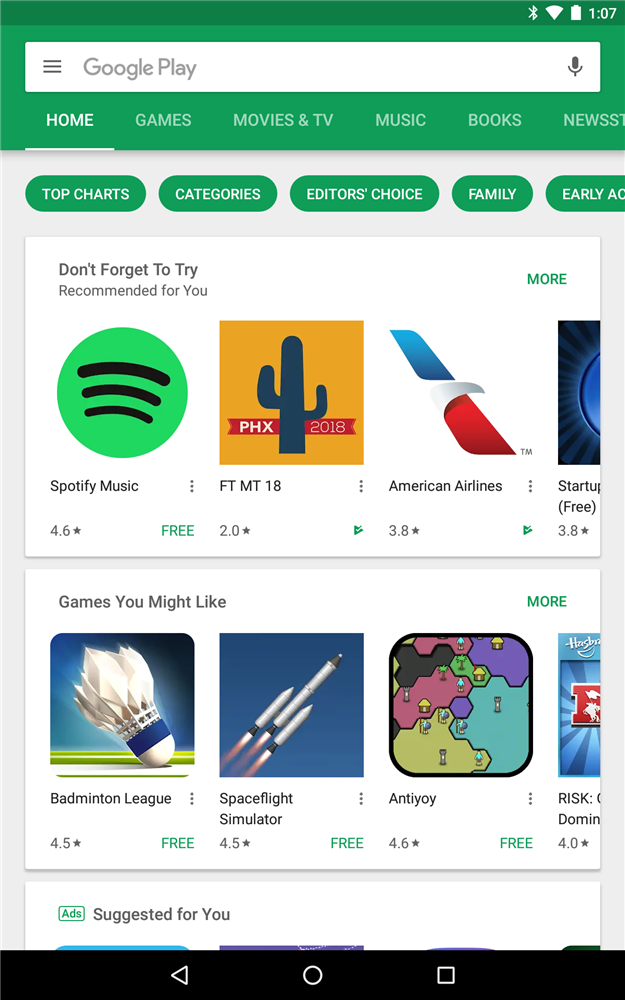
B. search for “smartentrysystems” all in one word
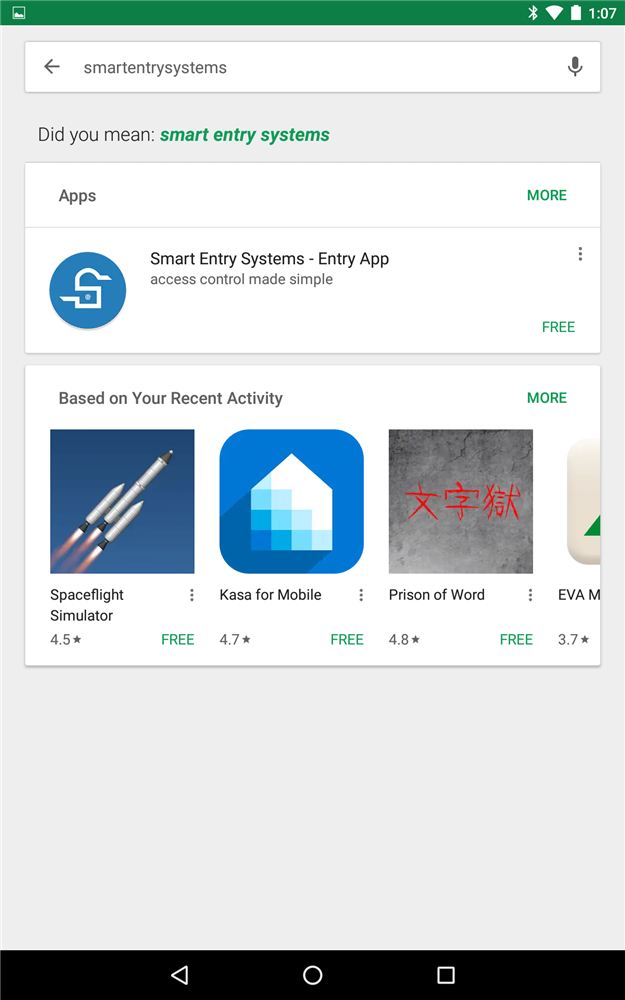
D. Wait for the download to complete
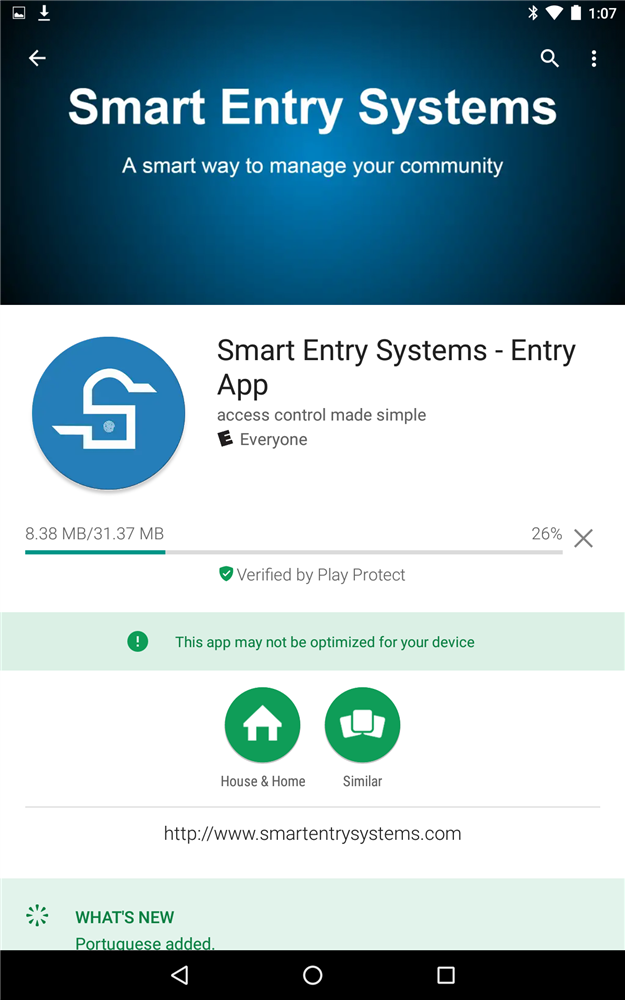
2. Running the App for the First time
I. System Check
A. Click Next on the Welcome screen
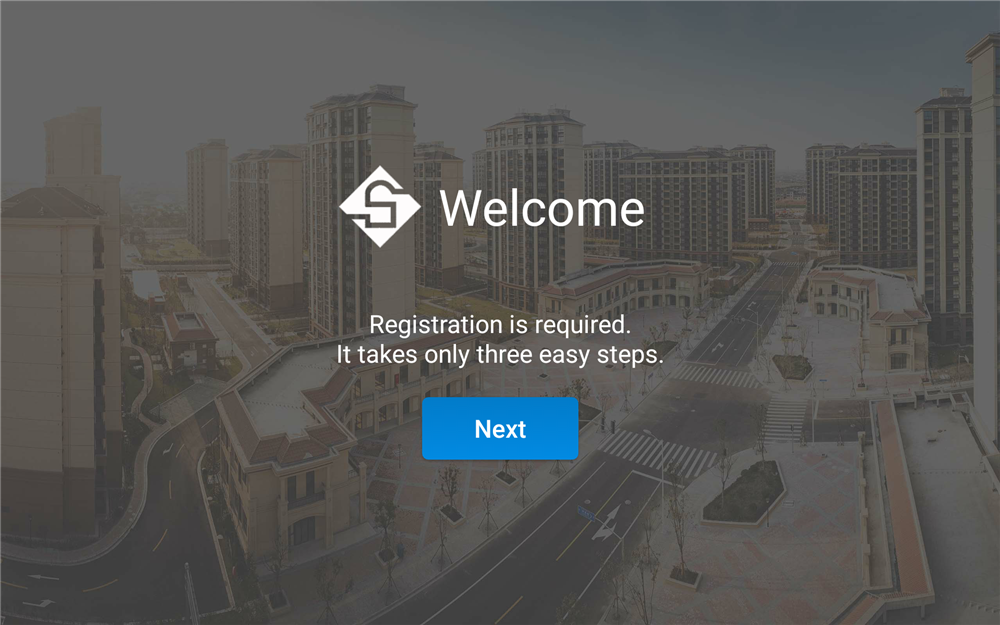
B. Allow SesEntry access to device location
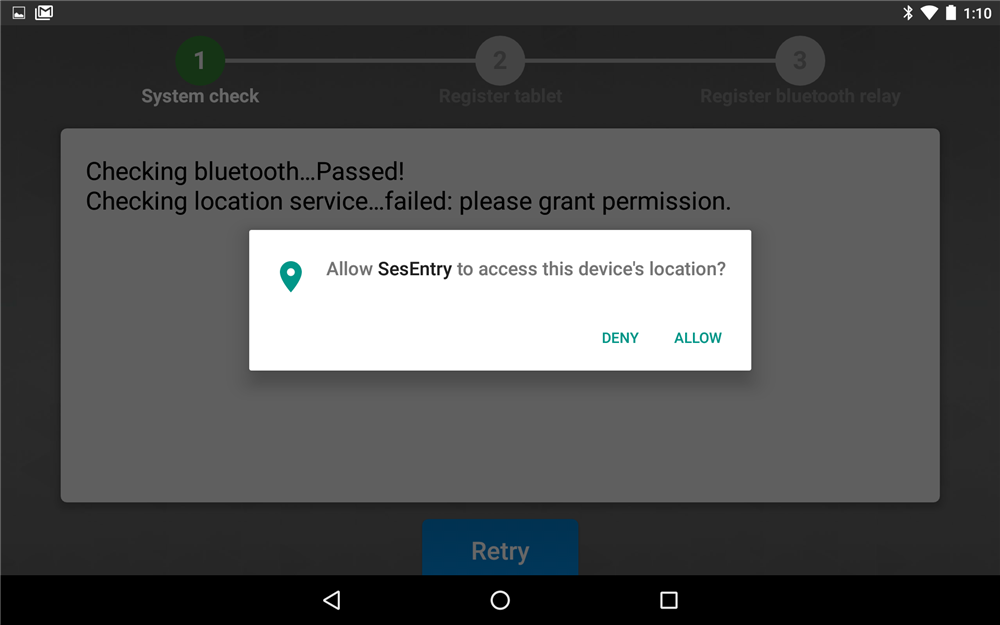
C. Allow SesEntry to take pictures and record video
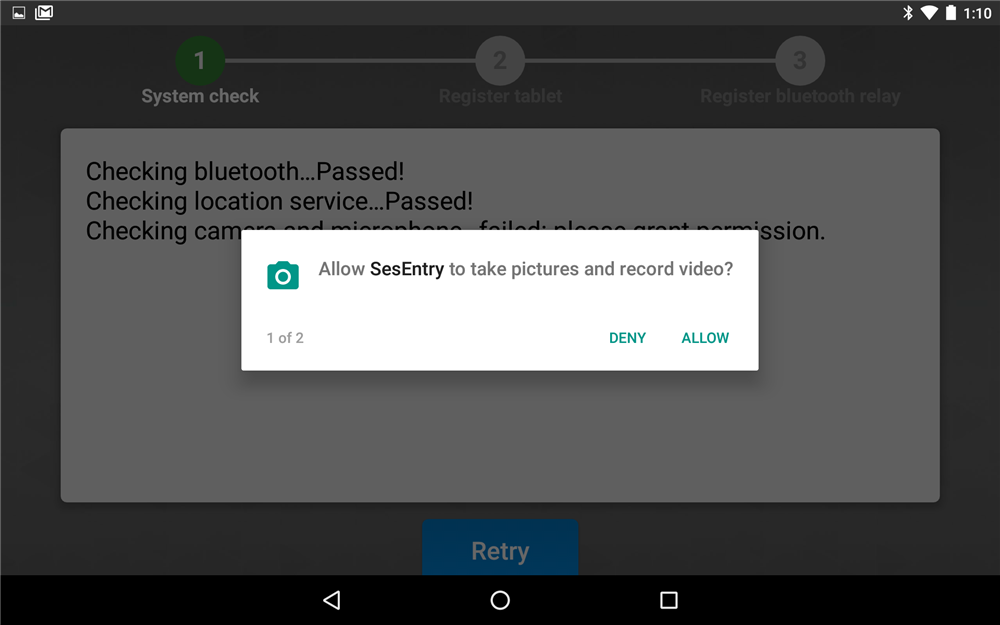
D. Allow SesEntry to record audio
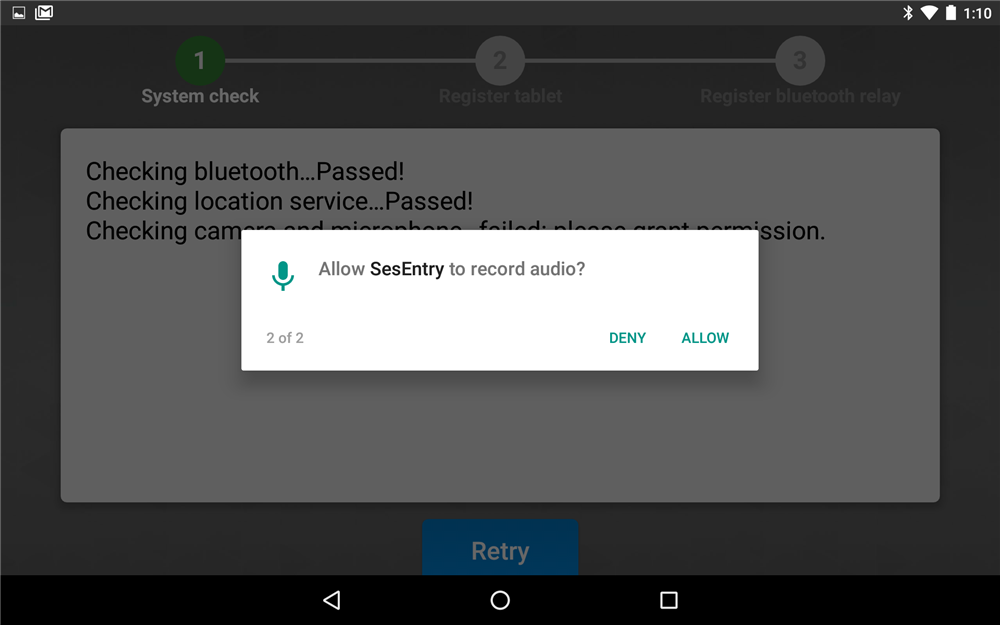
II. Tablet Registration
A. Enter the registration code for the tablet found in the Entry Section of the Community Manager
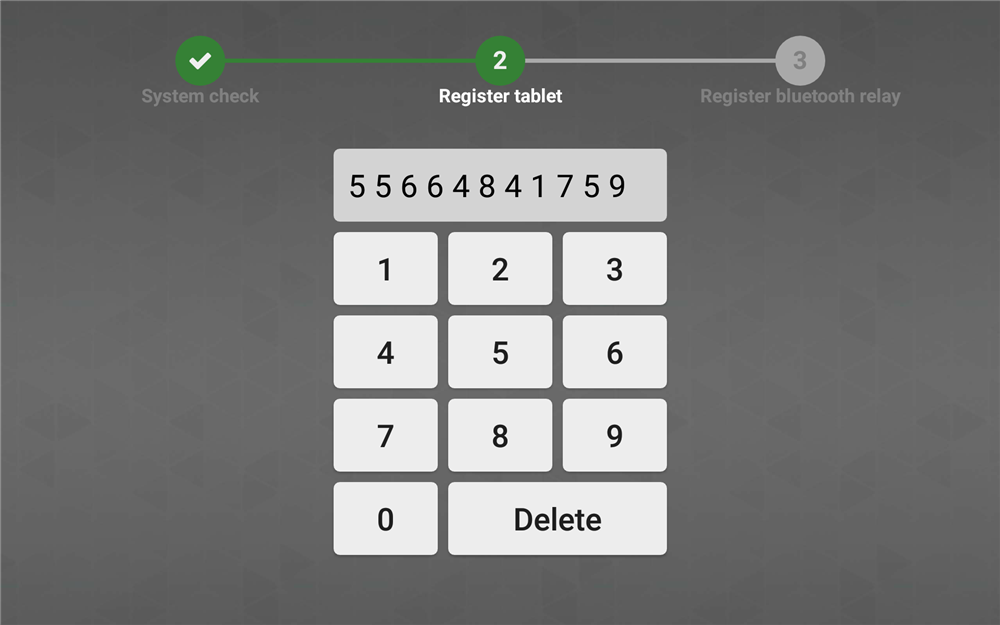
III. Bluetooth Relay Registration
A. Wait for the tablet to scan for nearby Bluetooth devices
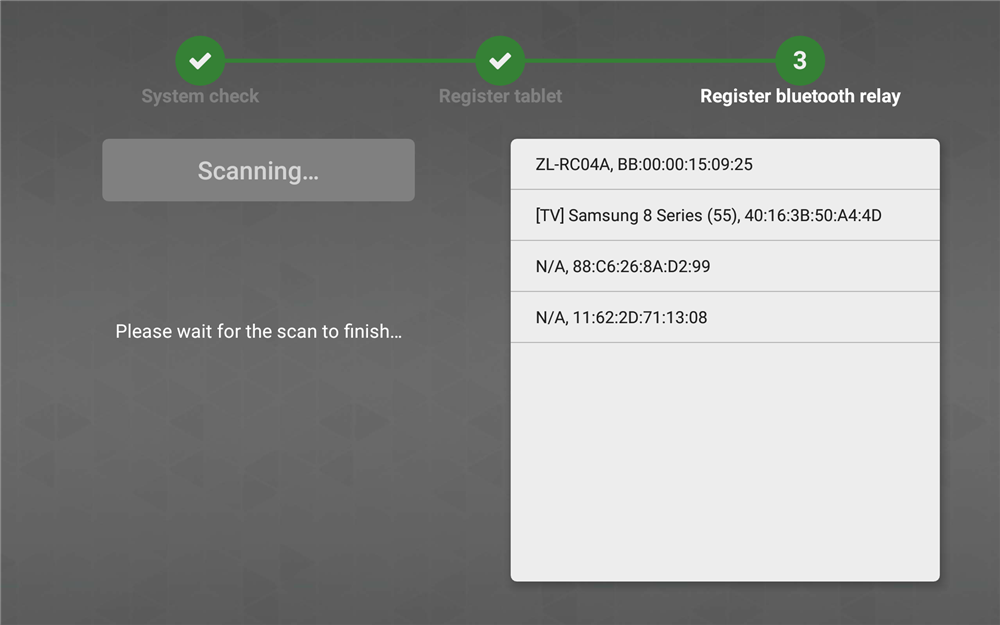
B. Look for and tap on the Bluetooth device with name starting with ZL-
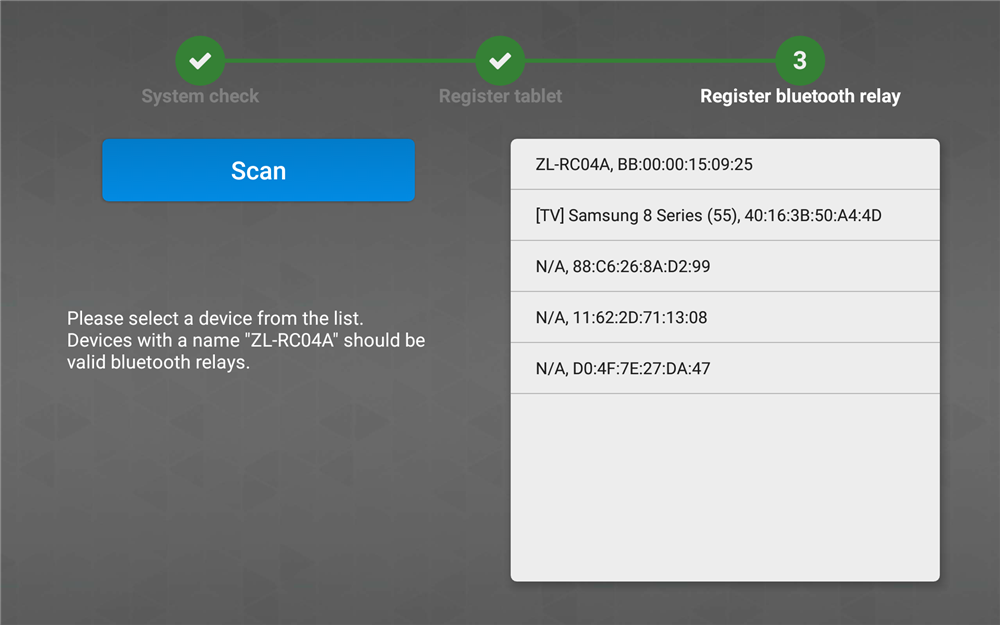
C. Press Open Door to test the Bluetooth relay
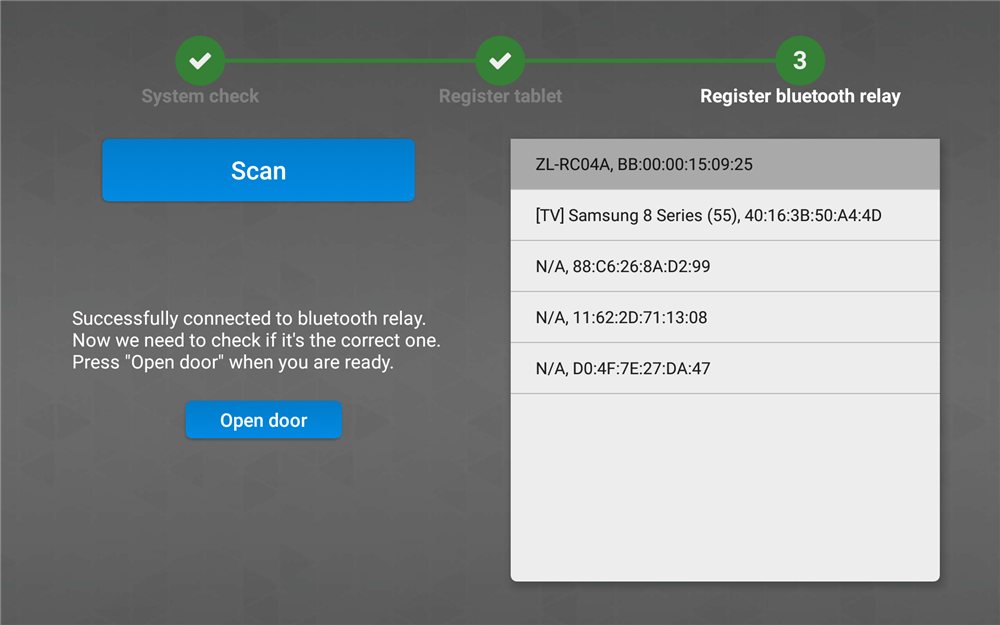
D. If the correct relay was triggered then press Register to continue, otherwise select another device and press Open door to test again.
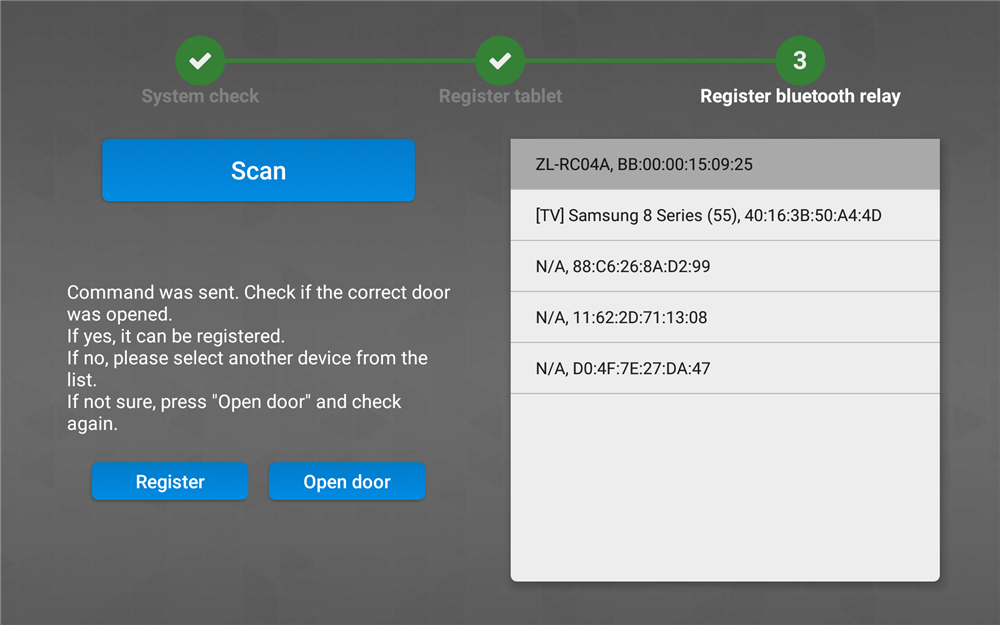
E. Relay is successfully registered. Press Next to continue
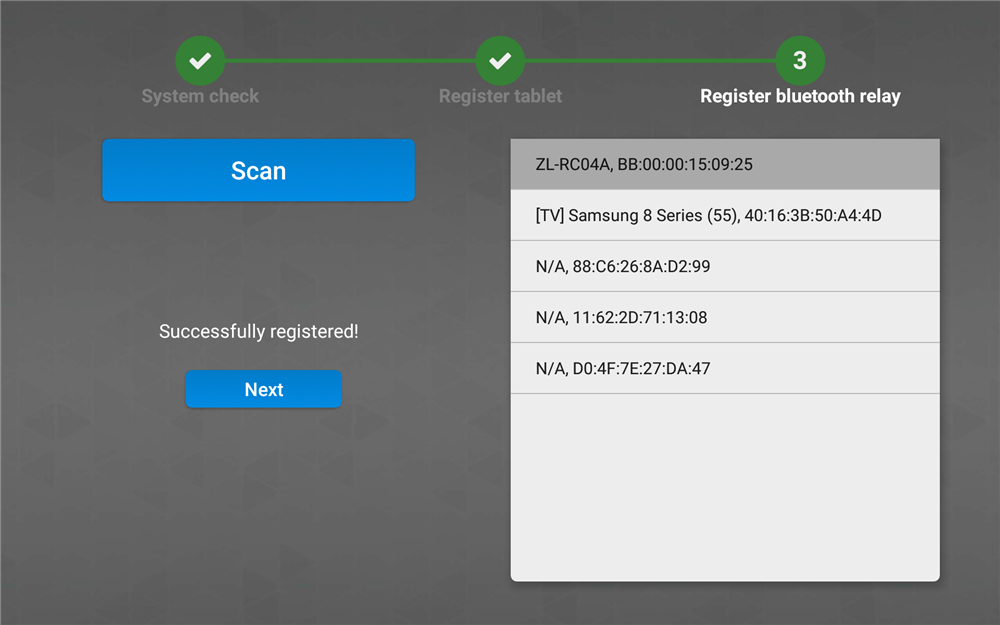
IV. Optionally test the relay's connectivity
B. Click Start to begin Test, a series of Open command will be sent to the relay and a response time will be recorded
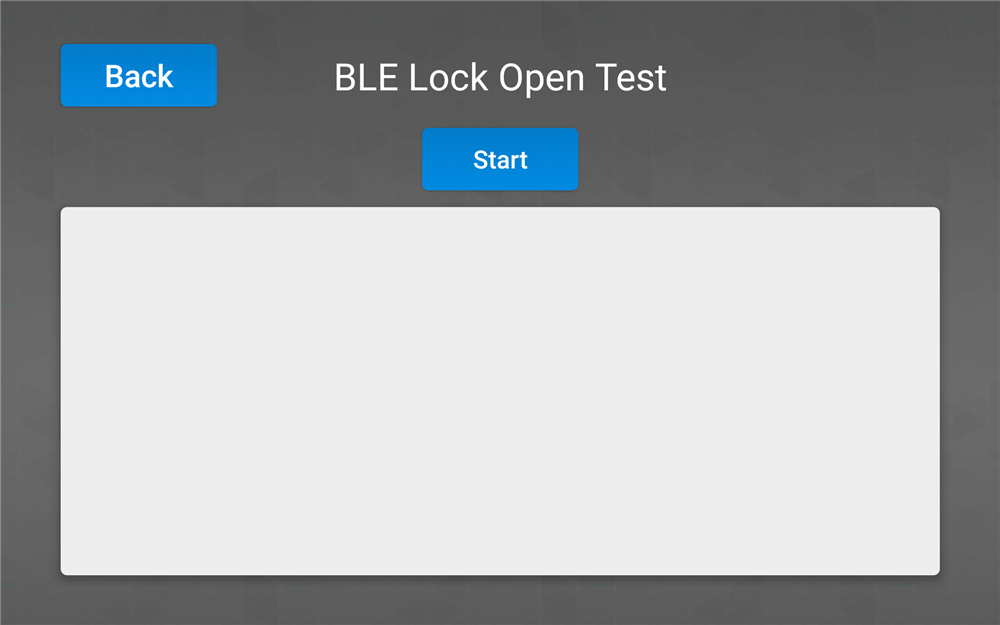
C. If the results are satisfactory, press Stop to end the test.
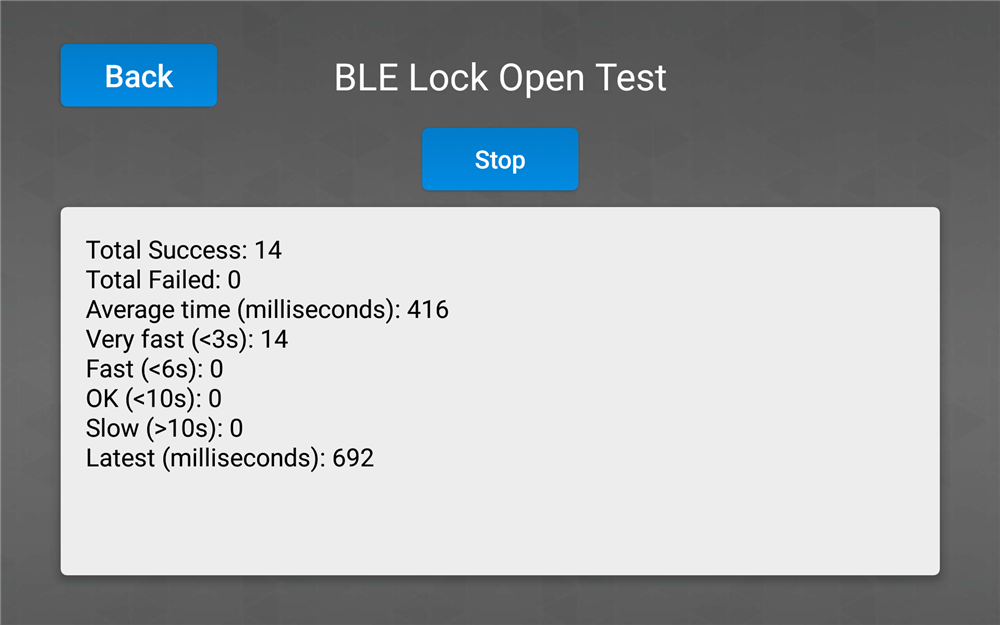
3. Start the system
A. Press Return to Main Menu to put the app into service
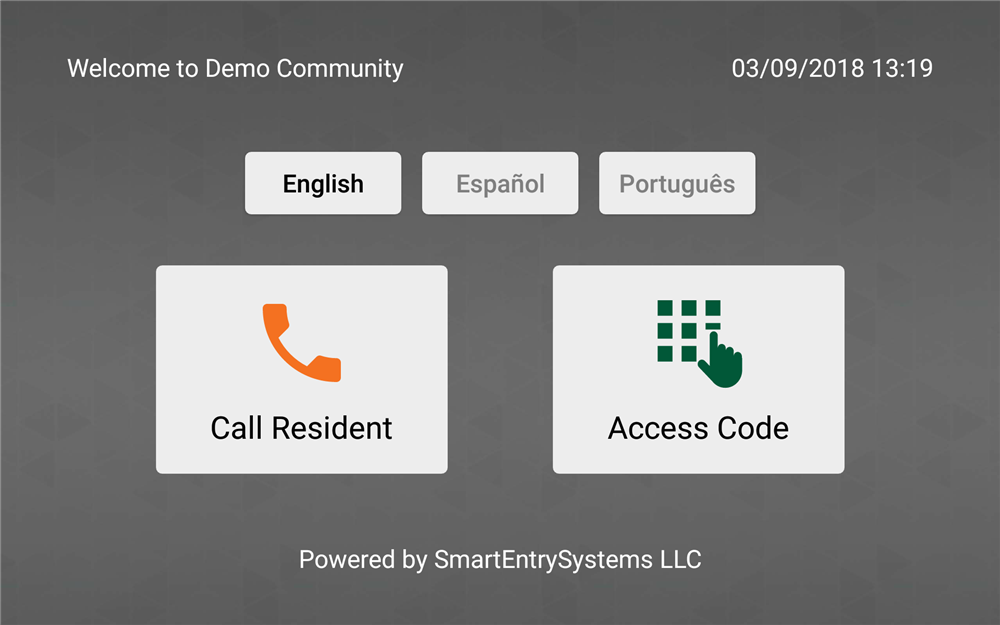
4. Disable automatic app updates, notifications, and uninstall any unnecessary applications
This step will be slightly different depending on the version of Android installed, please Google the procedures to
A. Disable automatic app updates
B. Uninstall any unnecessary apps
C. Block notifications from all other apps such as GMail